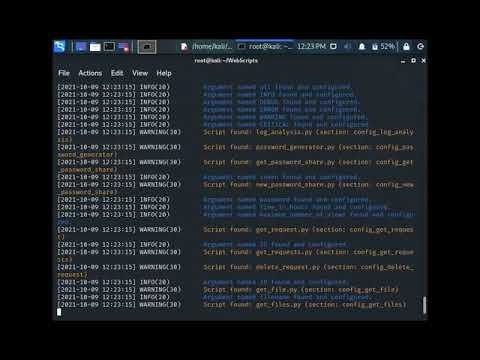Installation
Install WebScripts - Youtube video
Requirements
This package require:
- python3
- python3 Standard Library
Optional on Windows:
- pywin32 (to centralize logs in Event Viewer)
Linux
python3 -m venv WebScripts # Make a virtual environment for WebScripts
source WebScripts/bin/activate # Activate your virtual environment
sudo WebScripts/bin/python3 -m pip install --use-pep517 WebScripts --install-option "--admin-password=<your password>" --install-option "--owner=<owner>" --install-option "--directory=./WebScripts" # Install WebScripts using setup.py with pip
sudo WebScripts/bin/python3 -m WebScripts.harden -p '<my admin password>' -o '<my webscripts user>' -d 'WebScripts/' # Harden default configurations
cd WebScripts # Use your virtual environment to start WebScripts
WebScripts # Start WebScripts server for demonstration (for production see deployment documentation)
Recommendations
Debian using Apache deployment
python3 -m venv WebScripts # Make a virtual environment for WebScripts
source WebScripts/bin/activate # Activate your virtual environment
sudo WebScripts/bin/python3 -m pip install --use-pep517 WebScripts --install-option "--admin-password=<your password>" --install-option "--owner=www-data" --install-option "--directory=./WebScripts" # Install WebScripts using setup.py with pip
sudo WebScripts/bin/python3 -m WebScripts.harden -p '<my admin password>' -o 'www-data' -d 'WebScripts/' # Harden default configurations
cd WebScripts # Use your virtual environment to start WebScripts
WebScripts # Start WebScripts server for demonstration (for production see deployment documentation)
Debian using NGINX as HTTPS proxy
python3 -m venv WebScripts # Make a virtual environment for WebScripts
source WebScripts/bin/activate # Activate your virtual environment
sudo WebScripts/bin/python3 -m pip install --use-pep517 WebScripts --install-option "--admin-password=<your password>" --install-option "--owner=WebScripts" --install-option "--directory=./WebScripts" # Install WebScripts using setup.py with pip
sudo WebScripts/bin/python3 -m WebScripts.harden -p '<my admin password>' -o 'WebScripts' -d 'WebScripts/' # Harden default configurations
cd WebScripts # Use your virtual environment to start WebScripts
WebScripts # Start WebScripts server for demonstration (for production see deployment documentation)
Windows
python -m venv WebScripts # Make a virtual environment for WebScripts
WebScripts/Scripts/activate # Activate your virtual environment
WebScripts/Scripts/python -m pip install --use-pep517 WebScripts --install-option "--admin-password=<your password>" --install-option "--directory=.\WebScripts" # Install WebScripts using setup.py with pip
WebScripts/Scripts/python -m WebScripts.harden -p '<my admin password>' -o '' -d 'WebScripts/' # Harden default configurations
cd WebScripts # Use your virtual environment to start WebScripts
WebScripts # Start WebScripts server for demonstration (for production see deployment documentation)
Optional
To centralize logs in Event Viewer.
python -m pip install pywin32
Arguments
--admin-password=or-p: The administrator password (password of the default account named Admin)--owner=or-o: Owner of installation files (used on UNIX systems only), to change the owner and permissions run the command with privileges--directoryor-d: Location where WebScripts will be launched, to have secure owner and permissions and to add hardening files
Upgrade
Since version 3.0.0
Your data directory is moved into your working directory by the hardening script. You don't need to move it to keep data when you upgrade python. Is not recommended to change the library configuration/static files (you can override it with your own configuration files in the wworking directory), so you don't need to backup it and restore it.
Run: python3 -m pip install --upgrade WebScripts
Before WebScripts3
- Backup data files:
<WebScripts env>/lib/python3.*/site-packages/WebScripts/data - This is not recommended, but if you have modified the library configuration files, back them up:
<WebScripts env>/lib/python3.9/site-packages/WebScripts/config/**/*.{json,ini} - This is not recommended, but if you have modified the library static files, back them up:
<WebScripts env>/lib/python3.9/site-packages/WebScripts/static - Upgrade WebScripts:
python3 -m pip install --upgrade WebScripts - Restore files
- Restart the server
#!/usr/bin/env bash
# Little bash script to upgrade your WebScripts Server.
# Assume you run this script in the environment directory.
set -e
if [ "$(id -u)" -ne 0 ]; then
echo "Error: you must be root to launch this script"
exit 1
fi
echo "Active WebScripts environment..."
dir1=$(pwd)
source ./bin/activate
cd lib/python3.*/site-packages/WebScripts
dir2=$(pwd)
echo "Move data files..."
mkdir -p /tmp/WebScripts/
mv -f data /tmp/WebScripts/
# Uncomment following lines to backup configuration files
# echo "Move configuration files..."
# mv -f config /tmp/WebScripts/
# Uncomment following lines to backup static files
# echo "Move static files..."
# mv -f static /tmp/WebScripts/
cd ..
python3 -m pip install --upgrade --force-reinstall WebScripts
cd "${dir2}"
echo "Restore data files..."
rm -rf data
mv -f /tmp/WebScripts/data ./
# Uncomment following lines to restore configuration files
# echo "Move configuration files..."
# [[ -e config.bak ]] && rm -rf config.bak
# [[ -e config ]] && mv config config.bak
# mv -f /tmp/WebScripts/config ./
# Uncomment following lines to restore static files
# echo "Move static files..."
# [[ -e static.bak ]] && rm -rf static.bak
# [[ -e static ]] && mv static static.bak
# mv -f /tmp/WebScripts/static ./
# systemctl restart httpd # restart server Apache/WSGI/WebScripts on RedHat
# systemctl restart apache # restart server Apache/WSGI/WebScripts on Debian
echo "Upgrade is done ! Please restart your WebScripts server."
exit 0
Compatibility
Python3.8
git clone https://github.com/mauricelambert/WebScripts.git # Get the code
cd WebScripts # Change the current directory
python3.8 WebScripts/scripts/to_3.8/to_3.8.py # Execute the script for python3.8 compatibility
python3.8 setup38.py install -p "<your password>" -o "owner" # Install it
python3.8 -m WebScripts38 # Use WebScripts38
# Launch this commands line:
# - git clone https://github.com/mauricelambert/WebScripts.git
# - cd WebScripts
# - python3.8 WebScripts/scripts/to_3.8/to_3.8.py
# - python3.8 setup38.py install
# And use the package:
import WebScripts38
WebScripts38.main()
Start the server
You can now start the server with this simple command:
WebScripts
First connection
- Install without
--admin-password=option: to log in for the first time, use theAdminaccount (username:Admin, password:Admin). I recommend changing the password immediately. TheAdminaccount is restricted on127.0.*,192.168.*,172.16.*,10.*IP addresses by default. - Install with
--admin-password=option: to log in for the first time, use theAdminaccount (username:Admin).
Logs directory
Create a directory named logs to launch the WebScripts Server. If logs directory does not exists or is not a directory, the WebScripts Server will try to create it.
mkdir logs
License
Licensed under the GPL, version 3.